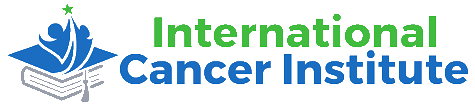Instructions for Taking the Quiz
Logging In
When you access a Quiz page, you might first be prompted to log in to the site. You can log in using the controls in the top right section in the header of the site.
Taking the Quiz
- Select an answer for every question. Unanswered questions will be scored as incorrect.
- Possible question types: Multiple Choice: click the radio button to indicate your choice. Currently, only one answer can be selected for a multiple-choice question. One Answer can be saved only once.
- There are 25 MCQs in this Pre-Test
- The entire exam is 60 minutes
- Each question is timed for 60 secs.
- Once a question is gone, it will not be repeated
- Answer All questions
- If you use a wheel button mouse, take care not to accidentally change your answers. Sometimes scrolling the wheel will rotate through the answers in a selection list, when you might have meant simply to scroll farther down in the quiz window.
- Click on the Save Answer button at the bottom of the question save your answer for grading.
- Click on the Submit button at the top and bottom of the page to have your answers graded.
- The Quiz will then be evaluated by the Instructor of the course. Once evaluated you’ll be notified of the results from notifications and a message with your score will be sent to you.
- The quiz results will be available in your Profile Courses -> Results section.